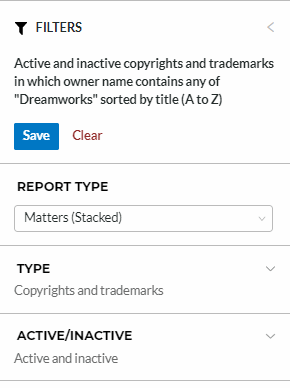Adjusting Your Docket View
By default, your view will show you docketed matters that have been assigned to you by the Firm administrator. At any time, you may return to your default docket view by selecting this Docket Icon on the left sidebar.
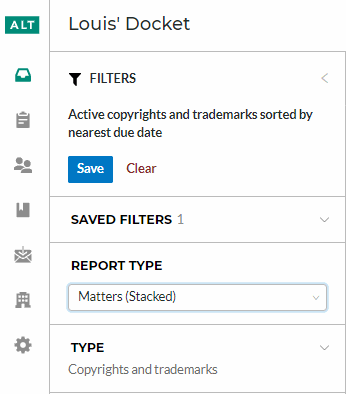
If you are an administrator level member of your account, and other collaborators are in your account, you are also given the ability to view the entire firm’s docket. The Firm Docket will contain all matters regardless of whether you are assigned to the matter or not.
To view the firm’s docket, click the Firm Docket Icon on the left sidebar.
To see the names of the sidebar icons, click the small arrow at the base of the sidebar.
Filter Menu
The filters menu will allow you to quickly locate any matter. For example, you can search for matters that only a specific collaborator works on, or to find all marks within a specific jurisdiction.
By default, your view should show the filters menu. If you are unable to see the filter options, click on “Filters” in the top left hand corner of the docketing overview page.
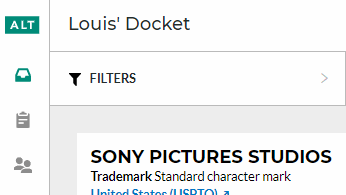
Report Type
When you first login, and anytime your cookies are cleared, filings in the docket will appear in Matters(Stacked) view. However, you can change the view using the Report Type option in the filters menu. A drop-down list will allow you to adjust your report type from Matters (Stacked) to Matters (Table) or Entries (Table). This can be changed at any time.
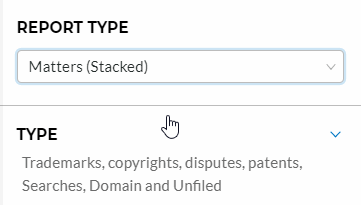
Saved Filters
If you find yourself often using the same options in the filter menu, you can save a filter view by inputting the filter options then clicking Save at the top of the filter menu. They can then be quickly retrieved under the Saved Filters section of the filter menu.