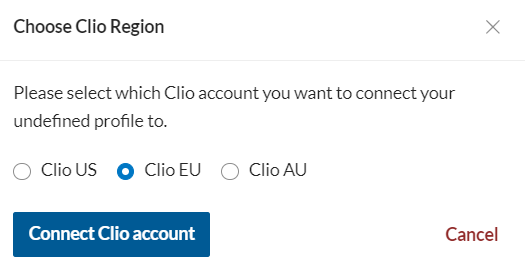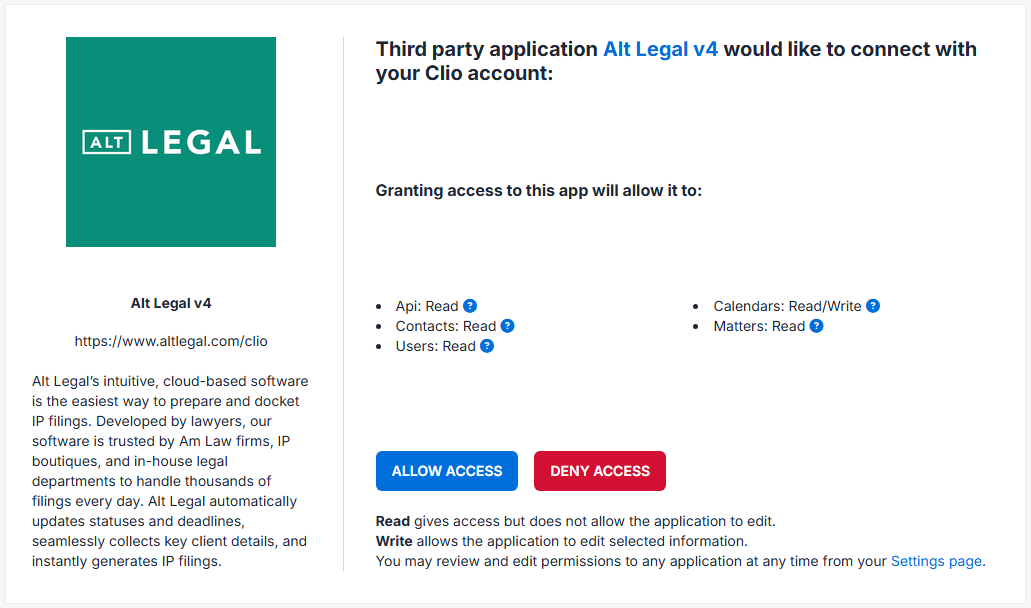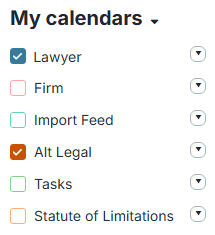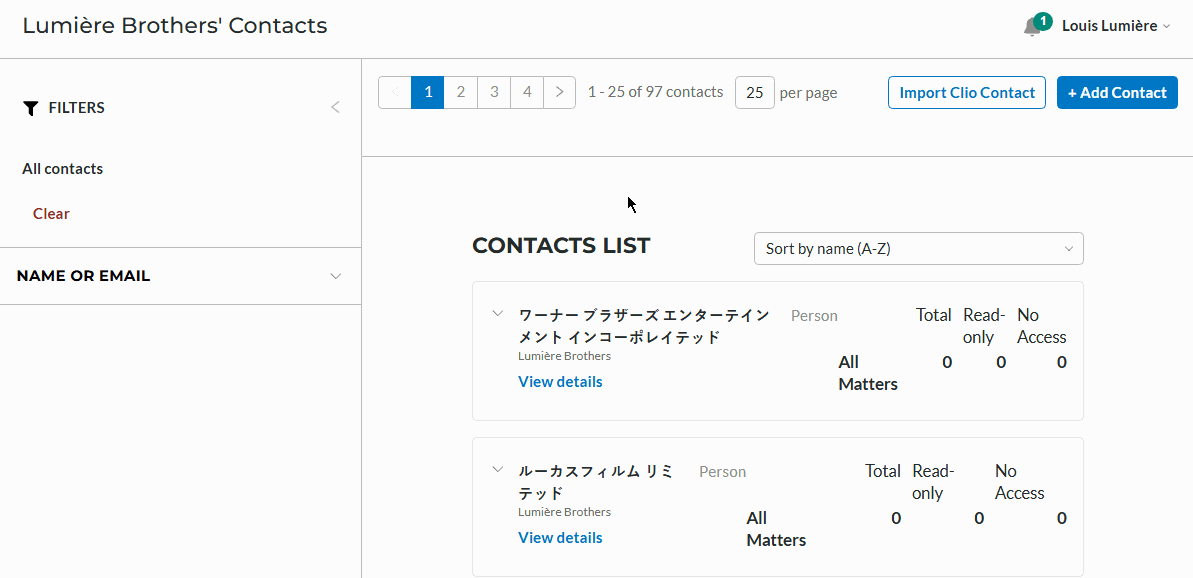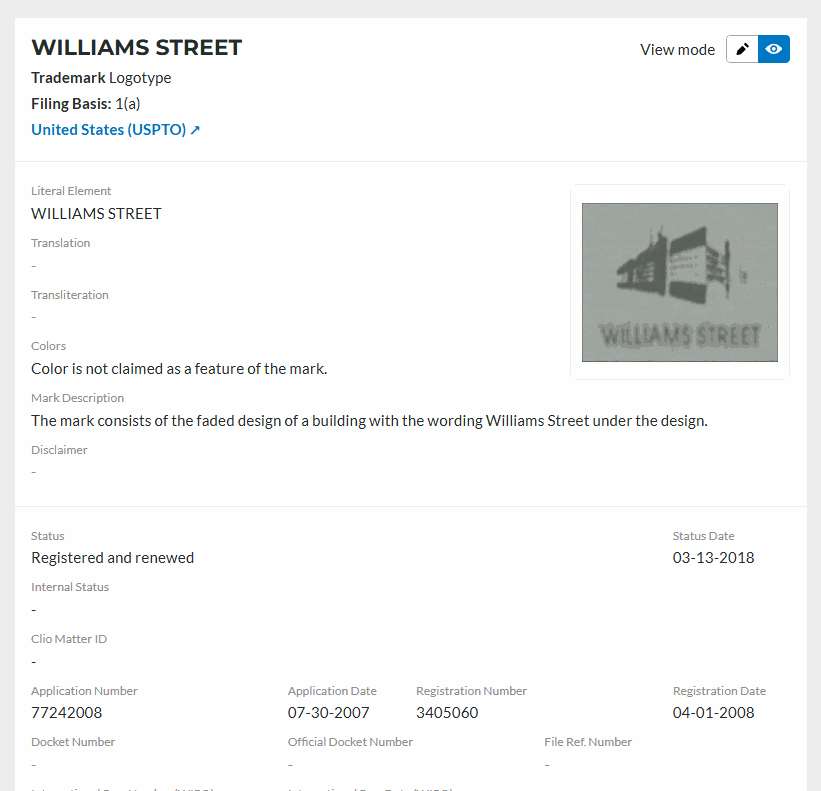Clio Integration
Alt Legal provides the ability to sync with your Clio account to connect your contacts, matters, and calendars. This integration significantly reduces the need for duplicate data entry across the two platforms. Many of our clients find this analogy helpful: in the context of a law firm, Clio functions as your assistant, while Alt Legal functions as your IP paralegal. For both to operate effectively, they must work from a standard set of data, and this integration helps with that.
Syncing With Clio
In your settings (identified by the gear icon on the far left menu), there is an option for syncing with your Clio account:
This will connect your user account (and only your own user account) to Clio. All users that want to connect to Clio must perform this action. It is important to note that the sync goes from Alt Legal to Clio, and can't be done in reverse.
Clicking Connect Clio firm user account will open this new window:
Select the appropriate type of account, and it will re-direct you to login to Clio. Once you've entered your username and password in Clio, the next screen will ask you to allow Alt Legal access.
Click Allow Access, and Alt Legal will now be synced with Clio. You'll see the user settings page update to indicate this as well.
Syncing Clio Calendar
If you've followed the steps above, your Alt Legal Calendar will automatically sync to a Calendar in Clio called "Alt Legal." This may take a few minutes, so please allow time for it to populate.
At any time, you can manually sync your Clio calendar in your Alt Legal settings page. To do so, locate the Clio Sync section on this page. Hover over your Clio account information, and click the Options button that appears to the right.
Ensure that all options are selected when you hit the Edit Preferences button, then click the option for Synchronizing manually.
You can also completely delete your Clio sync from this page. Doing so will not remove any of the contacts you've imported from Clio.
Syncing Clio Contacts
Once you've followed the steps to sync Clio, you can add Contacts from Clio to Alt Legal. To add a Contact from Clio, simply follow these steps:
Go to Contacts, on the left side menu.
In the top right corner of the Contacts page you'll see Import Clio Contact.
Click this and a small window will pop-up, asking for the exact name of the Contact.
You can then Add them, or click Add & Open if you have additional contact information you'd like to add (phone numbers, addresses, etc).
Add & Open will allow you to edit the newly added Contact inside Alt Legal (but it does not change the Clio Contact in Clio).
Syncing Clio Matters
You can connect individual records in Alt Legal to a specific Clio matter from the detail view of a record. When viewing a mark's page, click the pencil icon at the top to go into edit mode, then locate the Clio Matter ID field. Type in the Clio Matter ID you'd like to link, and select it when it appears in the dropdown below.