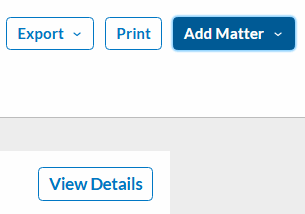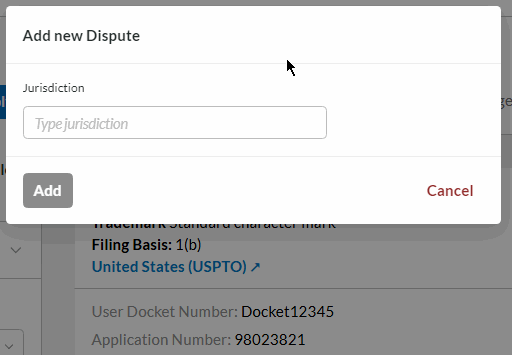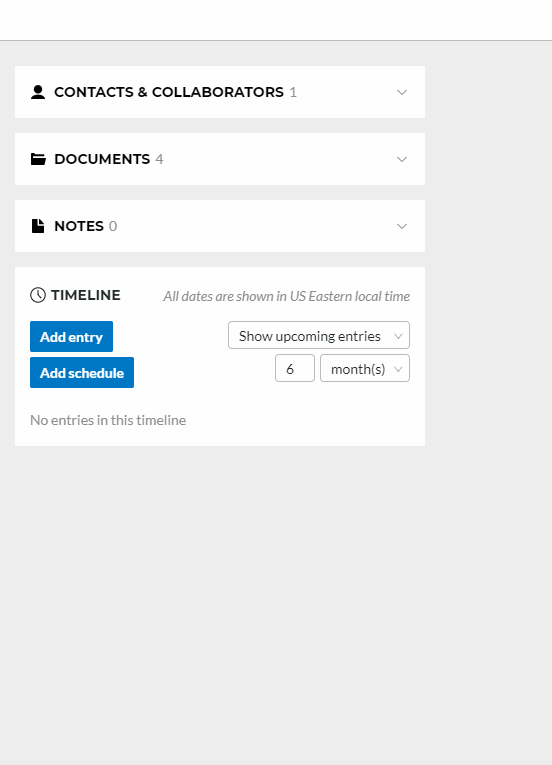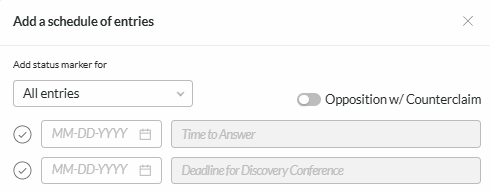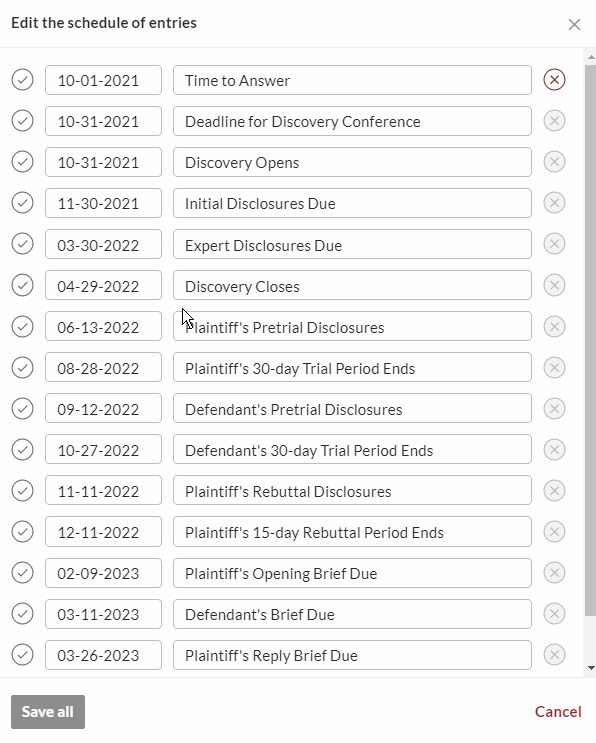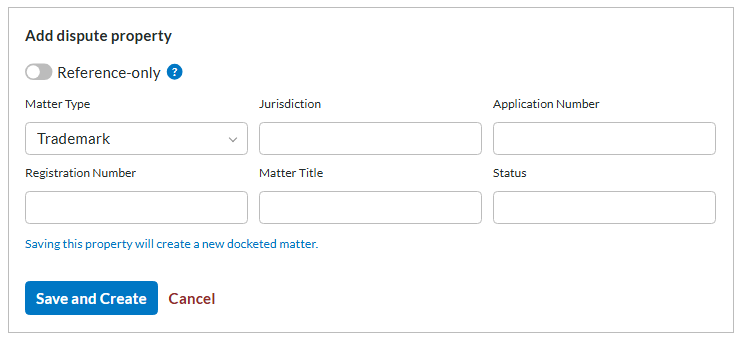Docketing Disputes
Adding a Dispute
Click the Add Matter button located on the top right side of the screen, and select Dispute from the dropdown menu.
A pop up window will appear. Enter the Jurisdiction, and if it is USPTO enter the proceeding number. Then Alt Legal will fetch the information about the matter.
The details page for that proceeding will be opened automatically.
Schedule Dates
Along with the ability to enter a timeline entry into a dispute, we also offer a way to populate all the dates quickly and efficiently. To generate those dates, follow these steps:
Click Add Schedule
Enter the date for the first entry. The system will then apply the algorithm to calculate the remaining dates.
Click Save All
Once you’ve completed an action from the schedule dates, simply click the round checkmark next to the date and indicate that it’s been completed or cancelled.
ⓘ By default, you will only have a schedule for TTAB disputes. However, we can create custom dispute schedules to suit your needs. Reach out to [email protected] to learn more.
Counterclaims
If your dispute has a counterclaim element, click the "Opposition w/ Counterclaim" switch when adding your Schedule.
Editing Schedule Dates
Once your timeline is populated with the schedule dates, you’re able to edit them either individually, or as a whole. Editing them will automatically update the following dates.
Docketing Non-TTAB Disputes
You're not limited to only docketing TTAB disputes. We have a custom version of disputes available globally, and we even have a non-USPTO option available for the United States. Non-USPTO disputes will contain the following fields/sections:
|
|
Dispute Properties
You can track the matters related to a dispute through the Dispute Properties section. This information is automatically added for any TTAB dispute. When docketing a non-TTAB dispute, you have a lot of control over how this information is stored.
To begin, click the Add a dispute property button under the Plaintiff or Defendant section. Chose whether the property is reference-only or not (meaning should it exist as a separately docketed matter, or should it live within this dispute only).
If the matter already exists in your docket, filling out the Jurisdiction and Application or Registration number fields will allow the system to search for a match. If a match is found, you'll see a message below that the matter is already docketed, and will be linked to the dispute. If a match is not found, you'll see the message in the image below letting you know that a new matter will be docketed.