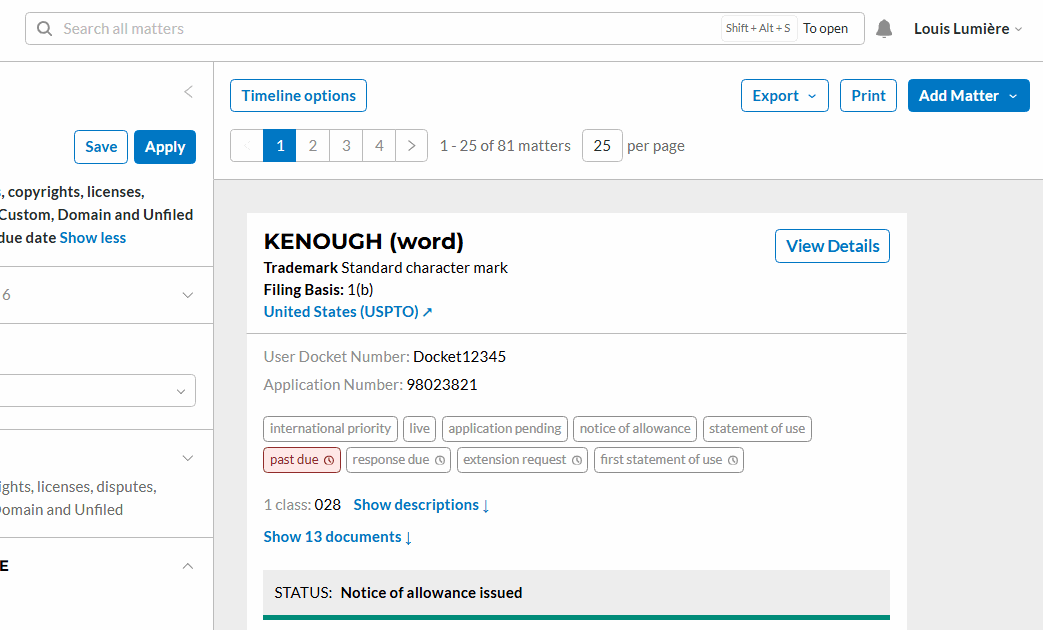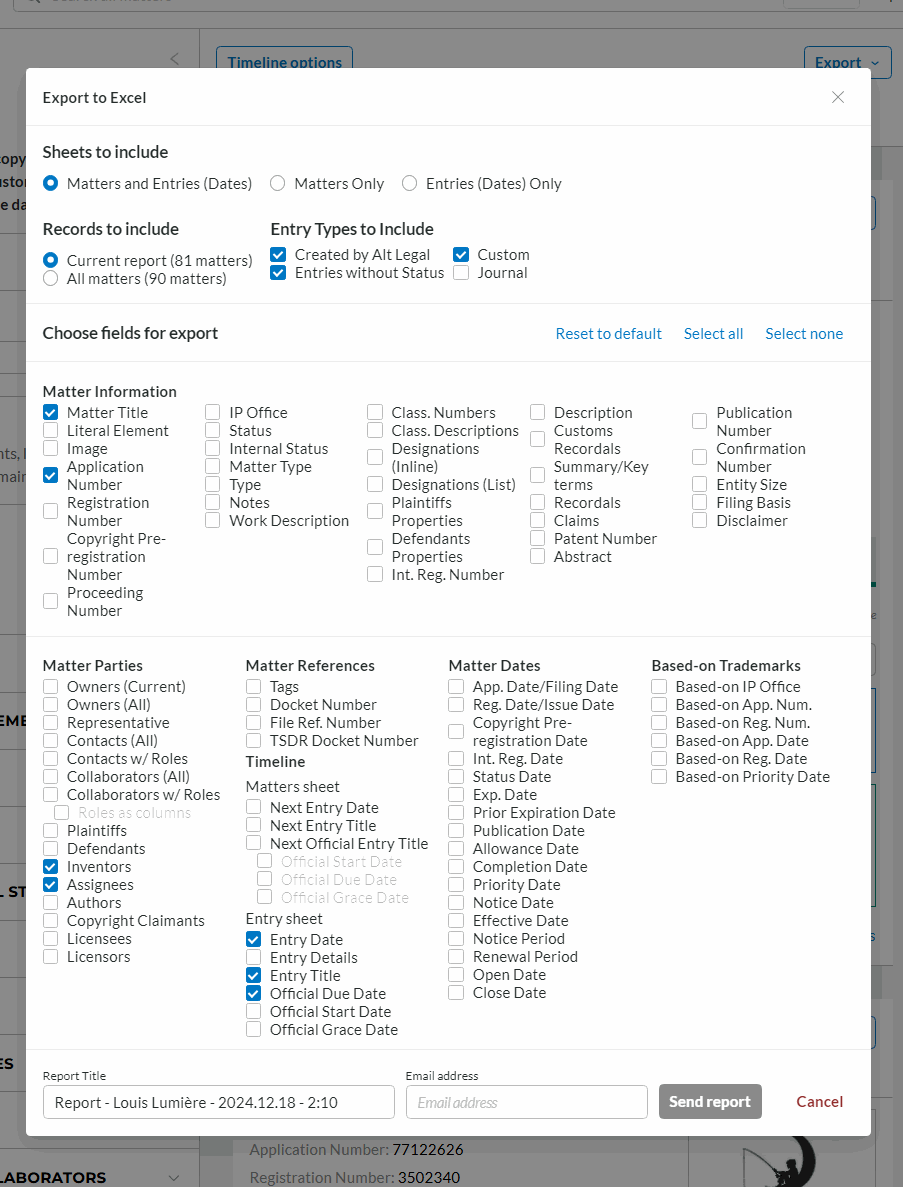Exporting Microsoft Excel Reports
You can create an Excel report from any report type (Stacked, Matters, or Entries). If you would like your Excel report to contain only certain matters, apply those filters before continuing with the following steps.
Once you have the report you want, click the Export button, then the Export to Excel (xlsx) button at the top of the docketing page.
A pop up appear containing report settings. By default, the report settings will include the filters you have selected and some of the most commonly selected fields. If you're using either the Matters (table) or Entries (table) report type, the fields selected will mirror the columns you've included in your view.
To remove a field, click the checkbox next to its name. To select only a few fields, click the link that says, Select none and then check the checkboxes next to those you want to see. To run the report with all your matters instead of only the filtered results, select the All matters option at the top of the pop up.
You can also choose whether you would like to include both the Matters and Entries tabs, or the Matters and Entries tabs on their own.
When you have selected the fields you want to see in your report, type the email address where you would like the report sent, and click Send Report. You also have the option of renaming the report under the Report Title field. The report will be sent to the email provided. If the report contains a large number of matters, it may take several minutes to be generated and sent.
You'll receive a confirmation that the report is being sent. Click Done to close the dialog box and return to your filtered report.
In a few minutes you'll receive an email with a link to click to download the Excel report. Simply click the link to download the Excel report to your computer's default download location.
Alternatively, locate the Report Manager section on the left-hand side of your docket. This section contains a copy of any reports you've generated. You can click the Download button next to any report on this page to download a copy of any report on this list.