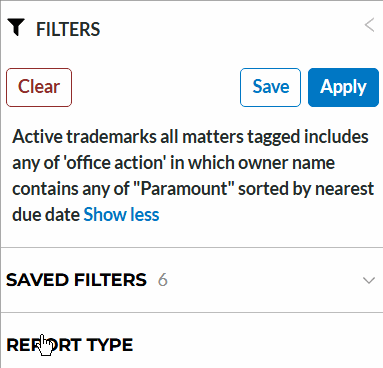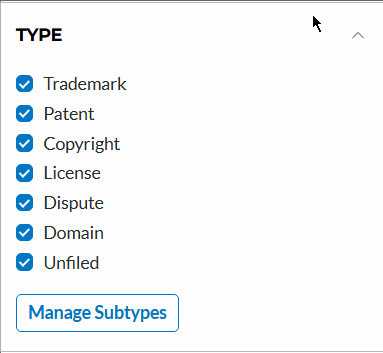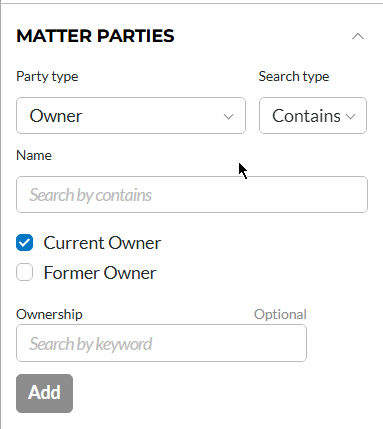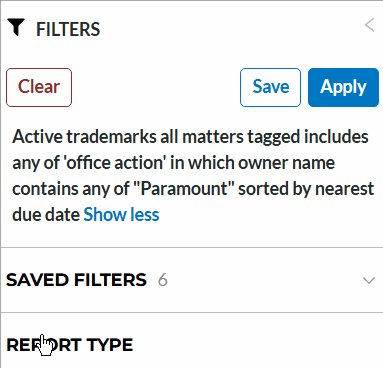Filtering FAQ
Overview
Alt Legal's docketing (by default) will show you all your active matters sorted by the nearest due date. To find specific matters in your docket or generate reports, you have a number of Filter options at your disposal. Each of the Filter options available on the left side of the docket will help you narrow down your matters to just what you want to see.
Let’s say that you’re tasked with building a report that shows all trademarks owned by Paramount Pictures and that also have a non-final office action. Watch the below Filters “sentence” get applied, then see the steps under the gif that were used to generate the report.
What you’re seeing there is the filters as they are being applied to the docket. At the end, the sentence says what we need it to in order to get the results we want for our report.
(Optional) Use the Type Filter to narrow the results to just Trademarks
Use the Matter Parties Filter to look for owners that include the word “Paramount”
Add the Tag Filter to get just matters that have non-final office actions
Lastly, click the Apply button at the top of the Filter List to run your search
Useful Filters
Here are some filters that our clients find the most useful:
Identifier Filter:
This filter is where you’ll find the different numbers that can be found on a matter, like application number, registration number, or docket number. To learn more about the Identifier filter, see this article.
Status Filter:
This filter enables you to search by the status of your marks. For example, if you want a report of your registered marks with one easy step, search the term "registered" in this filter. To learn more about the Status filter, see this article.
Matter Parties Filter:
This is how you can find matters based on the parties that are associated with the matter. You could also find plaintiffs, defendants, authors, or inventors with this filter. To learn more about the Matter Parties filter, see this article.