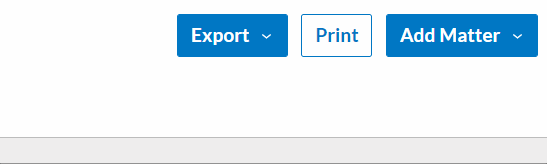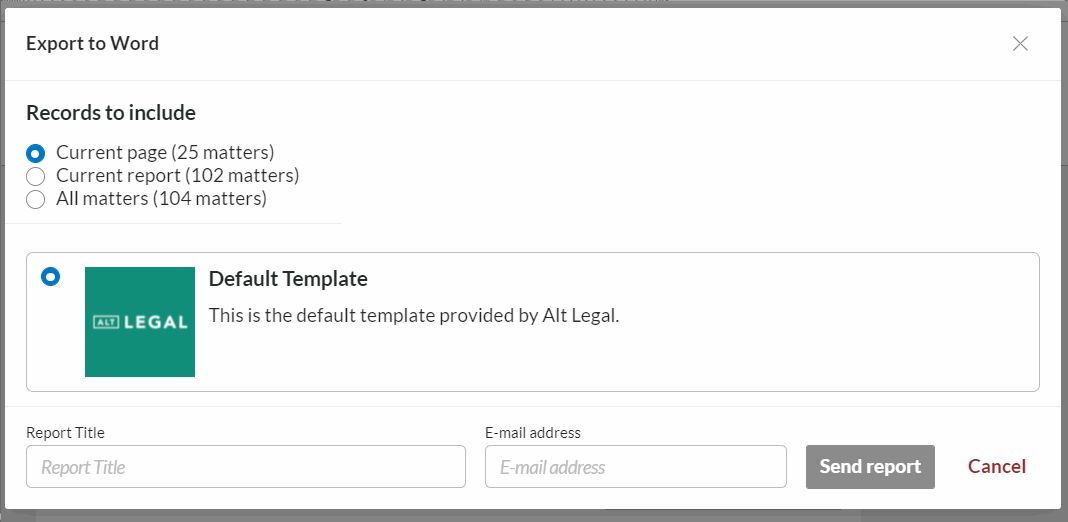Exporting to Word Documents
You can create a Word report from any report type (Stacked, Matters, or Entries). If you would like your Word report to contain only certain matters, apply those filters before continuing with the following steps.
Once you're applied the appropriate filters to your docket, you can export to Word by clicking the Export button in the top right, then selecting Export to Word(docX).
These report types are pre-formatted, and so the information that will enter the export is predetermined, and not available to select individually like the Excel exports.
This will open a window on screen that will let you choose what you'd like to include:
Current Page -- This is only the matters on the current page.
Current Report -- This is all matters returned by the filters.
All Matters -- This option will ignore all your filters, include active, inactive, and export your entire docket as a Word file.
ⓘ Giving your reports a custom title will make them easier to find under your Report Manager.
Finally, enter your email address and click Send Report.
In a few minutes you'll receive an email with a link to click to download the Word report. Simply click the link to download the Word report to your computer's default download location.