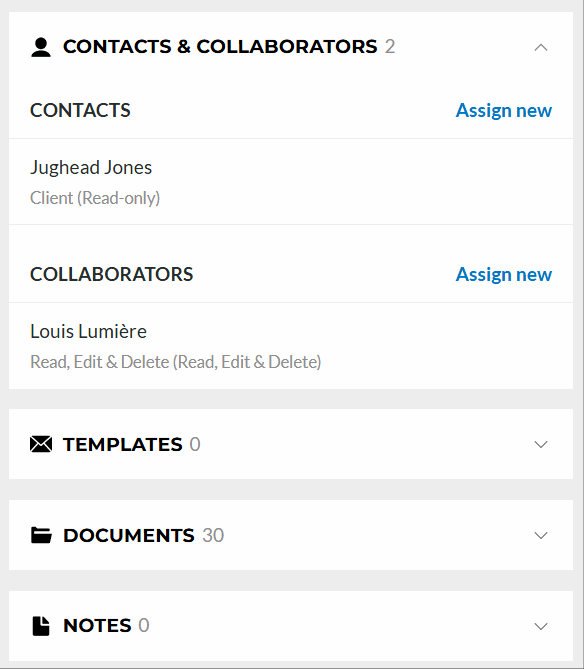Associating Collaborators with Matters
Collaborators can be added to matters from the Details page. To access this in the Stacked view, locate the matter and click the View Details button in the top right-hand corner of a matter's card. When in either of the table views, click the Detail button available under the Details link column (if you cannot see this column, make sure it's selected under the Show/Hide Column button at the top of the page).
On the right side of the details page, click Contacts & Collaborators.
Click Assign New to show the fields. Start typing the collaborator's name.
Our database will identify collaborators whose names match.
When you see the collaborator you want to add, choose the appropriate name from the list. (Note: If you do not see the name you want to add, go to the Collaborator menu option to add the individual as a collaborator.)
Then add the collaborator's role (if not automatically added) and set the permissions for that collaborator.
The collaborators you add can now see these matters in their dockets, and you can filter the docket for a collaborator's filings.
You're always able to edit or unassign a collaborator. Hover over the collaborator you wish to edit, select Options and choose one of the listed items.