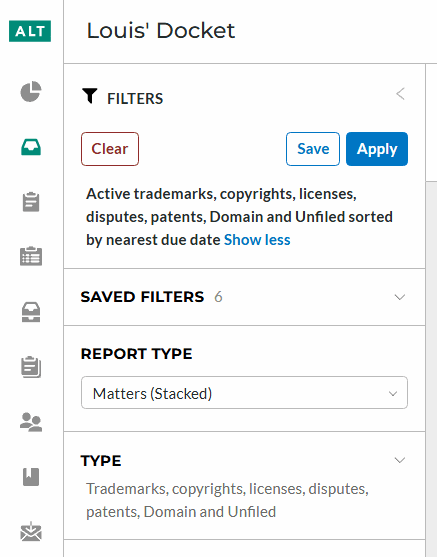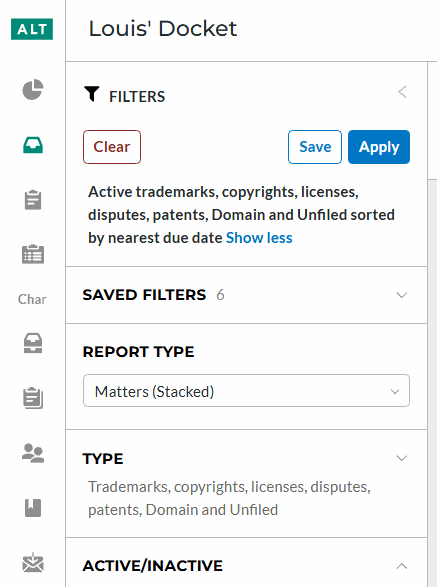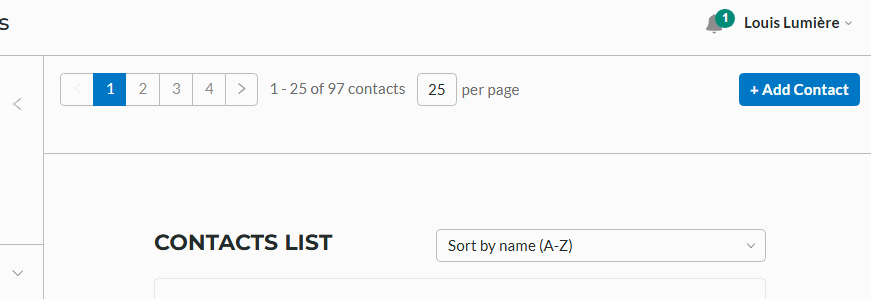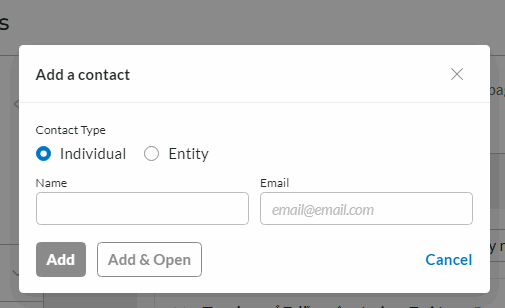Adding Contacts
To add new contacts and manage existing ones, click the Contacts icon on the left.
If you belong to more than one firm or company, verify that you're editing the correct organization's contacts. The organization's shortest name is listed under your docket. To change the organization, just click the chevron next to the organization's shortest name and select the desired organization.
To add a new contact, click the +Add Contact button.
In the pop-up, select whether the contact is an individual or an entity, and the name you would like to assign the contact. You also have the option of entering their email address.
Once done, you can select either Add or Add & Open. The Add & Open option will allow you to edit the newly added contact.
Contacts can also be assigned to have read-only access to marks. To read more about that option, click here.