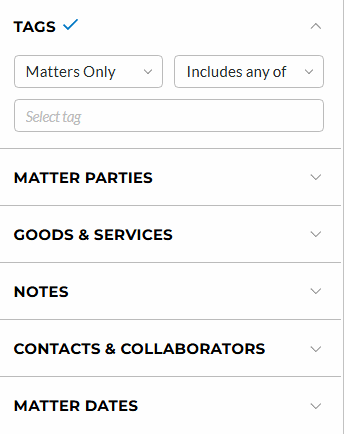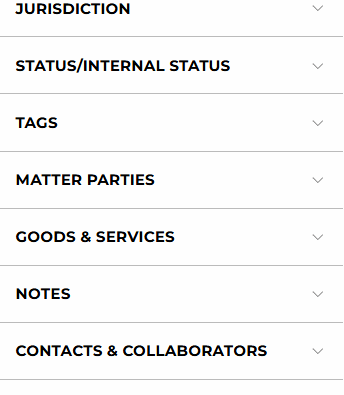Tags Filter
The tag filter is how you will search for either custom user created tags or to filter based on our software created tags. The software created tags will correspond to the current status of a mark, as well as things such as Live or Dead. Click here for a list of the tags we assign to your automated matters.
For example, a matter with the status “Non-final office action issued and mailed” will have these tags: | live | application pending | office actions | non-final actions | and can be located by any one of those tags.
The tag filter will function differently depending on the report type that you're using.
Matters (stacked) or Matters (table)
When using the tag filter in Matters (stacked) or Matters (table), you have options for searching by either tags assigned to matters, or tags assigned to entries (open, closed, or both). You have options for narrowing your search down to matters that contain ONLY the options you've entered here by selecting "Includes all of" from the second dropdown, or even excluding tags using the "Excludes" option.
Entries (table)
Using the tag filter in Entries (table) will allow you to search for specific types of deadlines in your docket. You can use the dropdowns to select whether you'd like to search by open or closed entries (or both!), and use the second dropdown to narrow your search to entries that contain ONLY the specific tags you've entered.
To remove only this filter, click the red X next to any/all tags you've entered within this Filter box.