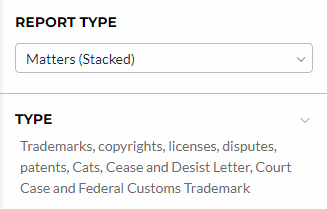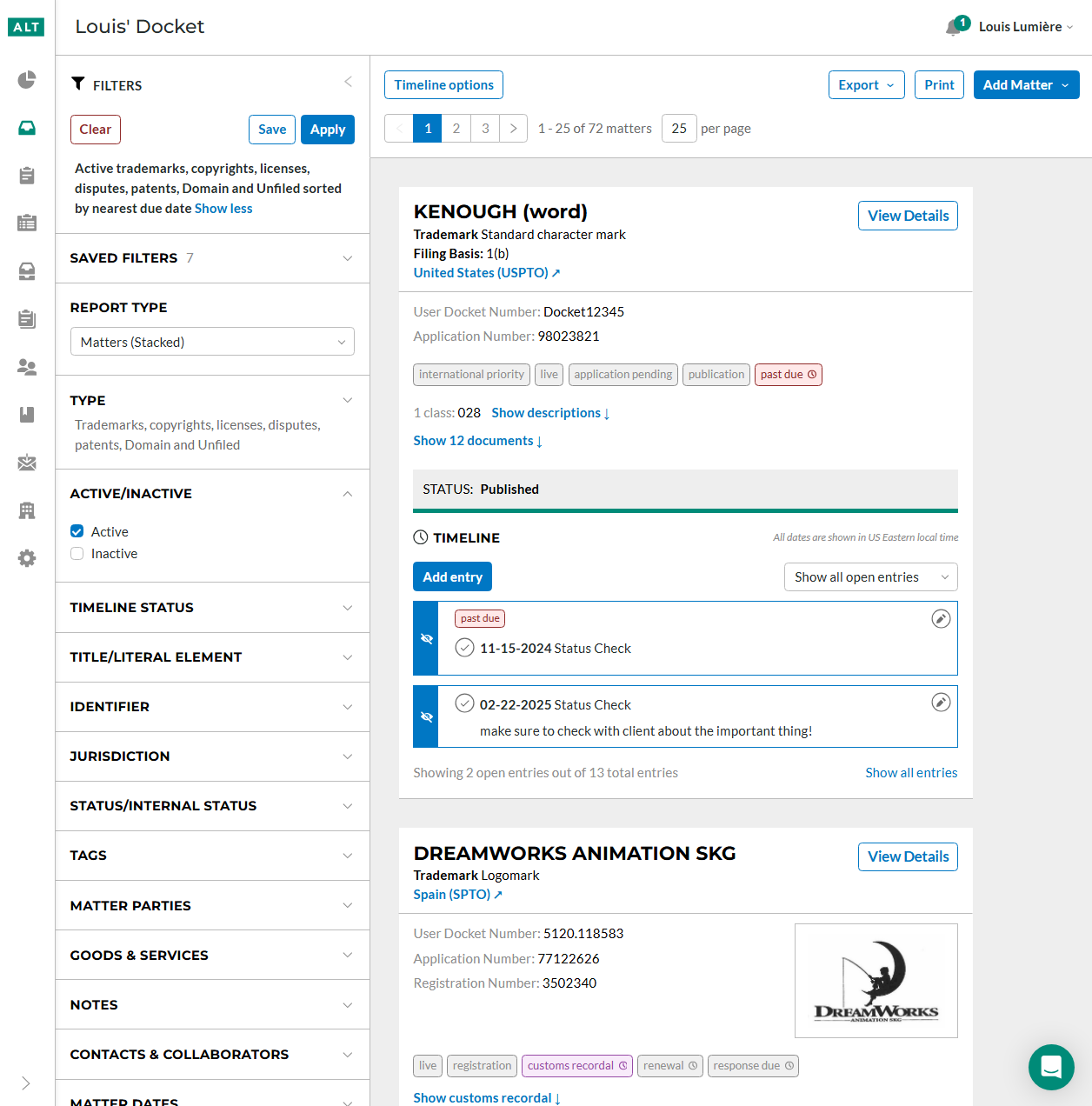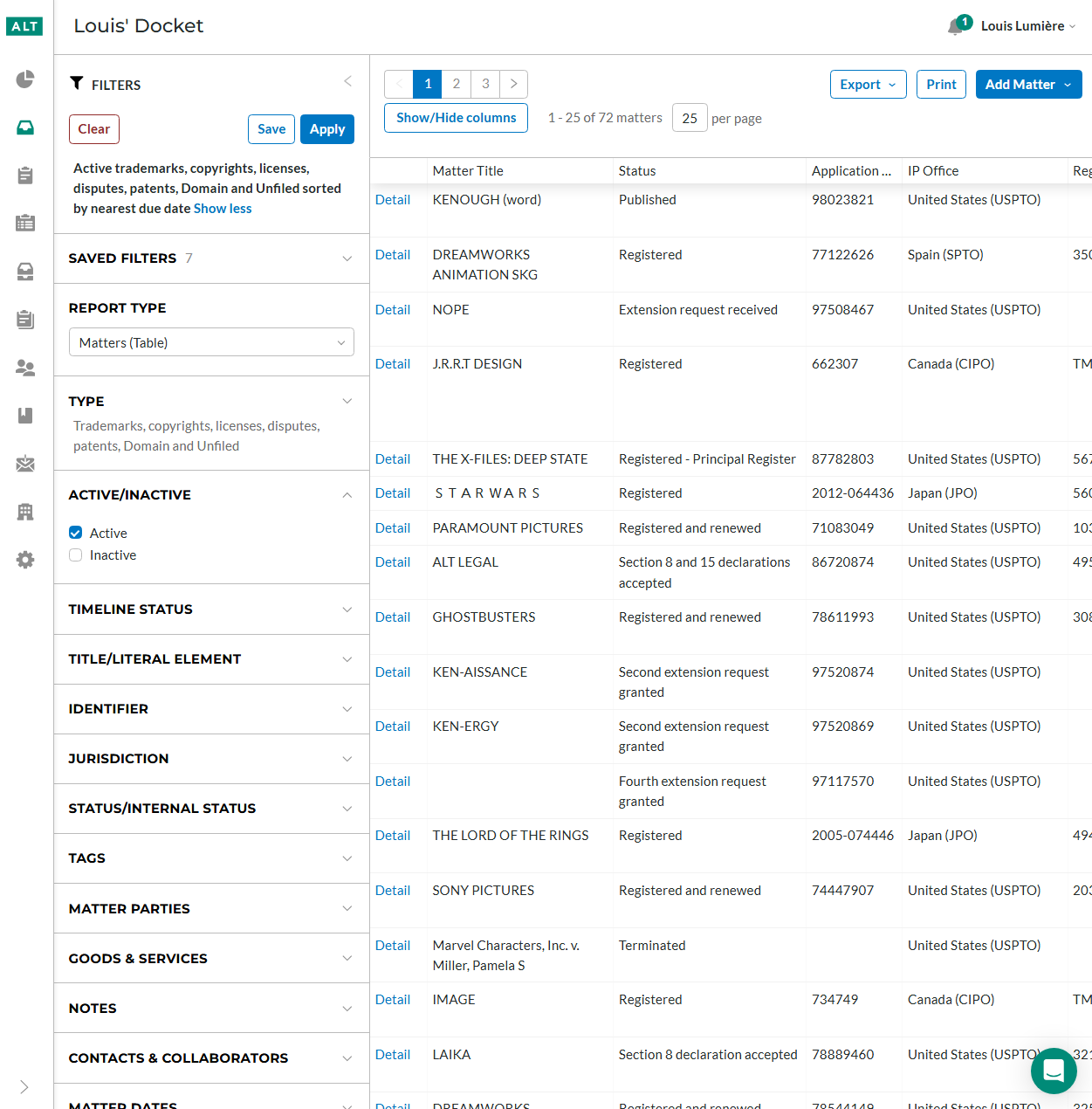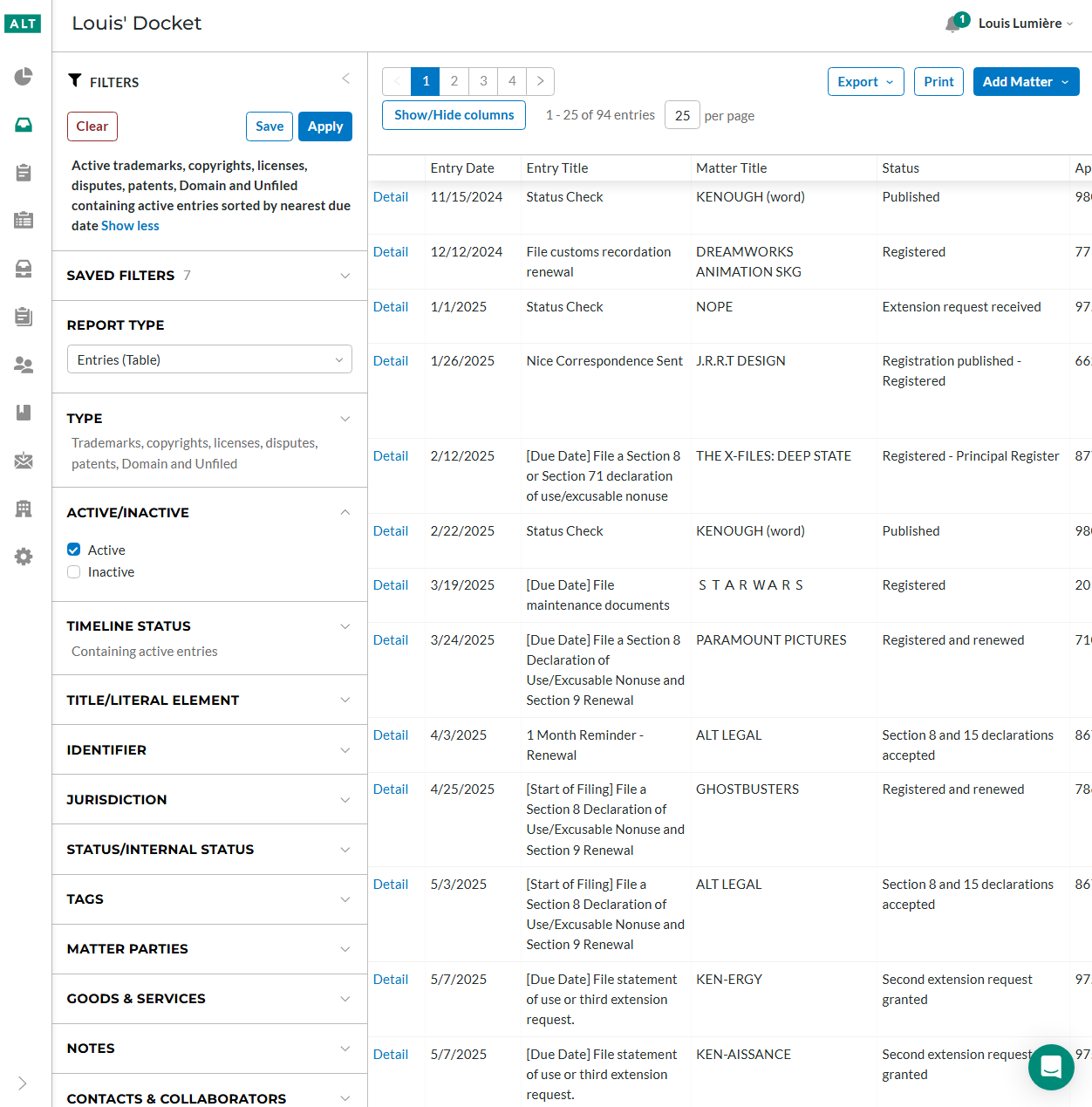Report Type
The report type filter is used to change how you view your docket. You have three options to choose from, Matters(Stacked), Matters(Table), and Tasks(Table). All three provide the option to show more or fewer matters in the page, and the default is 25 matters per page. Any additional filters you apply will display in the format selected under Report Type.
Matters (Stacked)
The Matters (Stacked) view will provide you with some detail about the matter, as well as a portion of the timeline. You can interact with the matter’s timeline here without having to enter the details page of the matter. To enter the details of the matter, click the View Details button in the top right.
Matters (Table)
The Matters (Table) view will show you your docket in a spreadsheet-like view. You have the option to Show/Hide Columns, as well as arrange the columns by dragging and dropping into whatever order you’d like to see. The Details link is how you’d view and edit the details of the matter. This report type is especially useful for things like portfolio or status reports, as you can customize the columns and preview the report before you send it off.
Entries (Table)
The Entries (Table) view can also be thought of as a timeline view. If you're looking to create a deadline report, this is the recommended report type to use. This view will show you all Entries assigned to a matter, based on when the next upcoming entry in the matter is. This can cause duplicates of matters to appear in the table, so it is generally useful if you’d like to see all your upcoming entries laid out in order, no matter what matter they are assigned to.