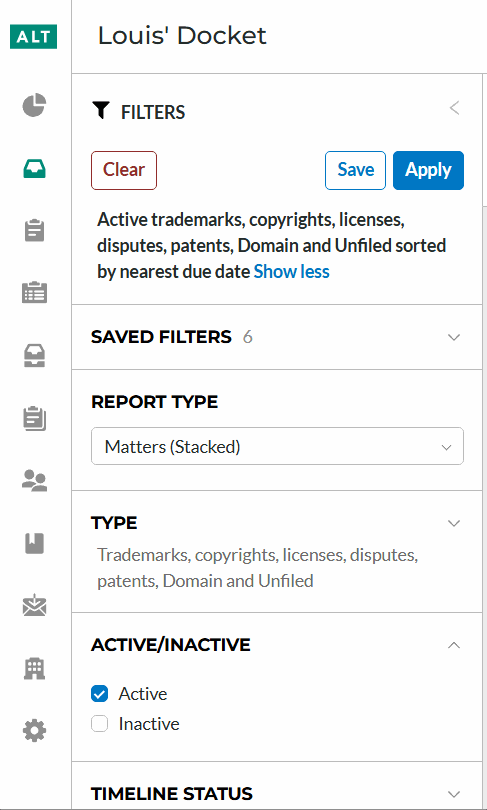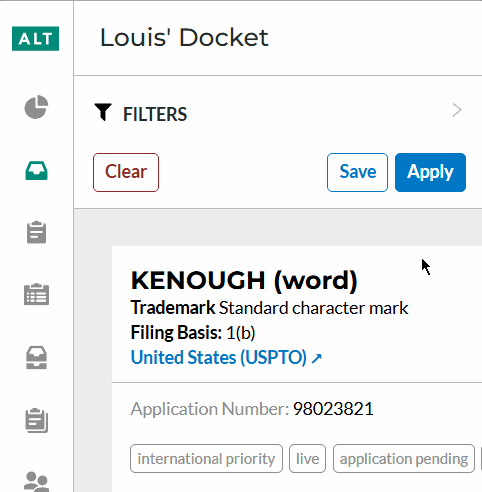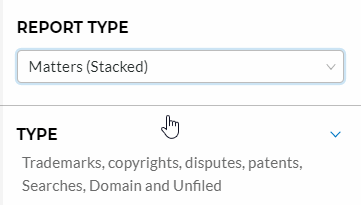Adjusting Your Docket View
By default, your view will show you docketed matters that have been assigned to you by the Firm administrator. At any time, you may return to your default docket view by selecting the My Docket icon on the left sidebar.
ⓘ If you are not assigned as a collaborator to a matter, you will not see it in your My Docket, and you will not be notified about it.
If you are an administrator level member of your account, and other collaborators are in your account, you are also given the ability to view the entire firm’s docket through the Firm Docket page. The Firm Docket will contain all matters regardless of whether you are assigned to the matter or not. You can also set the Firm Docket as your default page when logging in under the Settings page.
ⓘ Administrators always have the highest level of access, regardless of the indicated access level on a matter.
To view the firm’s docket, click the Firm Docket icon on the left sidebar.
To see the names of the sidebar icons, click the Alt Legal logo at the top of the sidebar, or the small arrow at the bottom.
Filter Menu
The filter menu will allow you to quickly locate any matter. For example, you can search for matters that only a specific collaborator works on, or to find all marks within a specific jurisdiction.
By default, your view should show the filters menu. If you are unable to see the filter options, click on Filters in the top left hand corner of the docketing overview page.
Report Type
When you first login, filings in the docket will appear in Matters (Stacked) view. However, you can change the view using the Report Type option in the filters menu. A drop-down list will allow you to adjust your report type from Matters (Stacked) to Matters (Table) or Entries (Table). This can be changed at any time, and you can also set a default Report Type option for yourself under your Settings page.